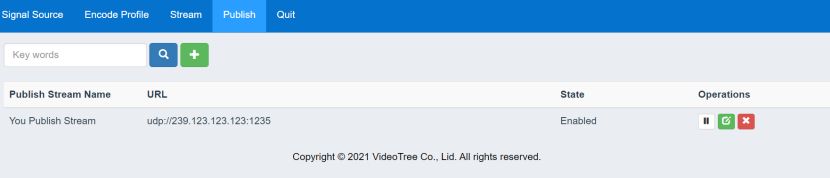LIVENCODER USER MANUAL
1. Add signal source:
The signal source refers to the audio and video stream waiting to be transcoded, and the signal source information needs to be entered into the LIVENCODER system before further encoding and transmission can be carried out.
Switch to the Signal Source Tab page and click the plus button:

Fill in the signal name, Signal Source URL, Format select Auto, and check the Enable option:
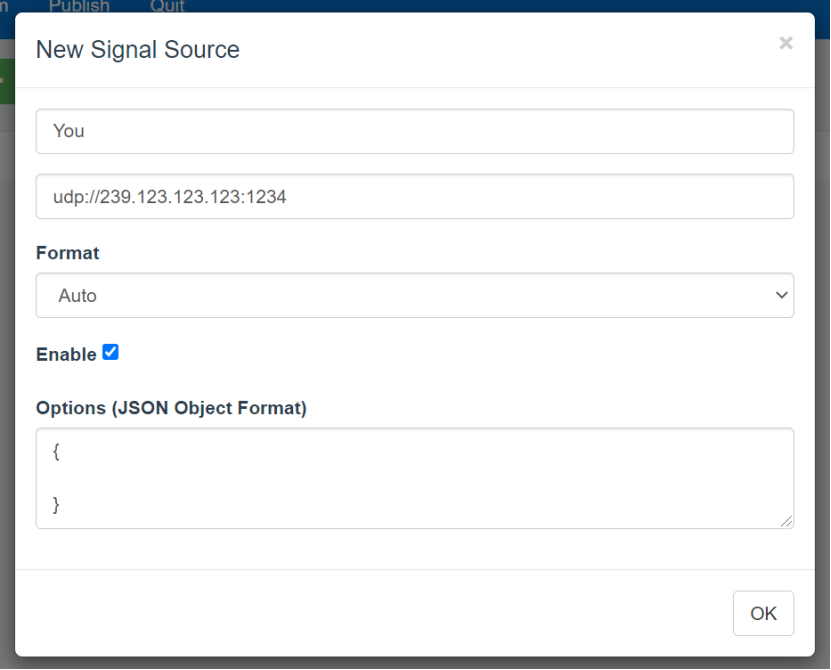
After adding, the Signal Source status is Not Sync., you can view the log at this time:
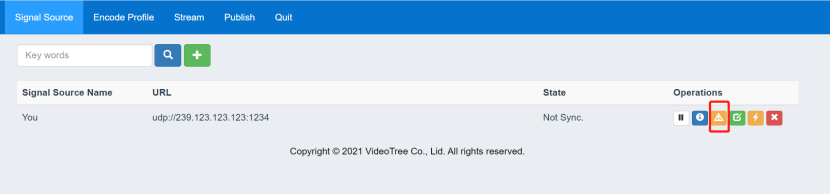
The log dialog box is displayed, which contains the decoding log of Signal Source:
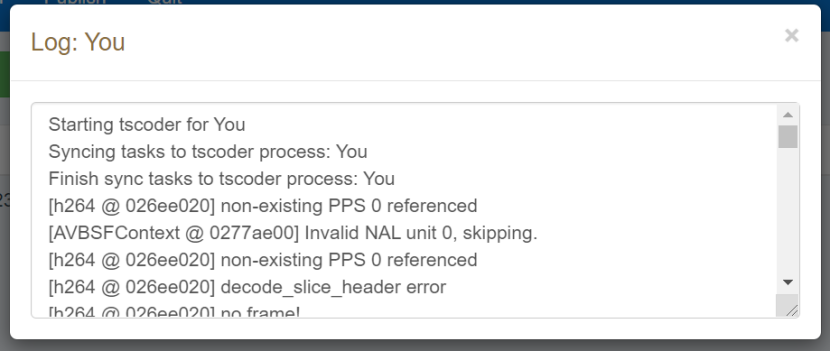
The log may contain some decoding error information, which usually only appears at the beginning of decoding. If the error information persists, you may need to check the source and network.
2. After adding the source, a encode profile is needed to configure coding parameters:
Configure video encoding parameters:
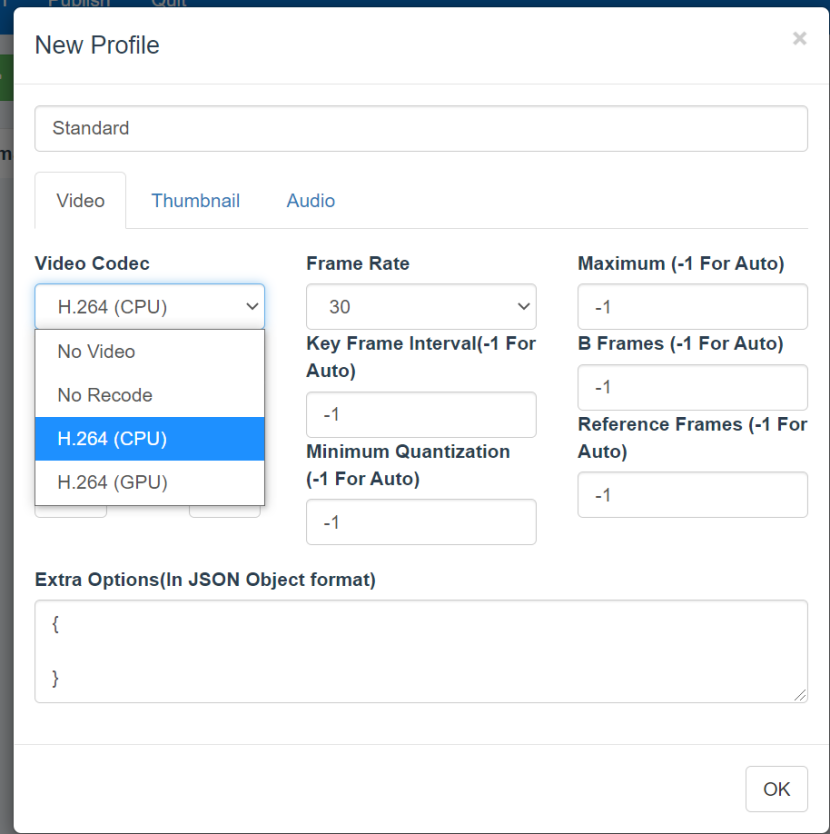
Video Codec is a video encoder, with the following options:
1) No Video: Indicates that the final coded stream does not contain video;
2) No Recode: It means that the video in the final encoded stream remains consistent with the video encoding of the source, and no transcoding is performed. At this time, other parameters such as frame rate, video bit rate and other parameters will be invalid;
3) H.264 (CPU): means that the H.264 software encoder will be used to encode the video, which will consume a lot of CPU at this time;
4) H.264 (GPU): Indicates that the H.264 encoder of the GPU will be used to encode the video, and GPU resources will be consumed at this time. Currently, only NVidia GPUs are supported. For updated information, please refer to:
https://developer.nvidia.com/video-encode-and-decode-gpu-support-matrix-new
After setting the video encoding parameters, you can also set the thumbnail parameters:
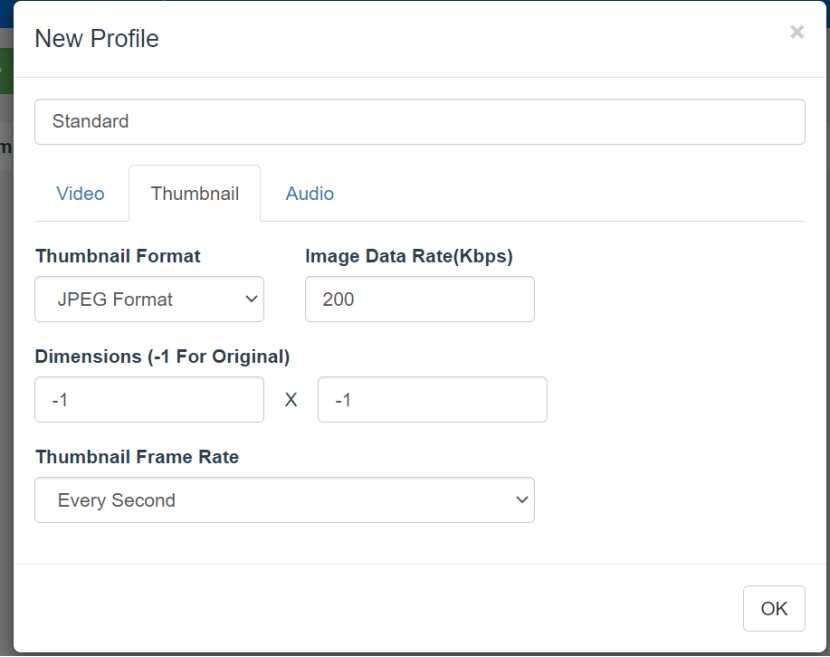
LIVENCODER allows you to generate JPEG format video thumbnails at a specific frequency while encoding the video. The video thumbnails are provided in the form of http protocol. By constantly refreshing the URL of the thumbnails, you can get the latest thumbnails.
Similarly, the encoding profile allows you to set audio encoding parameters:
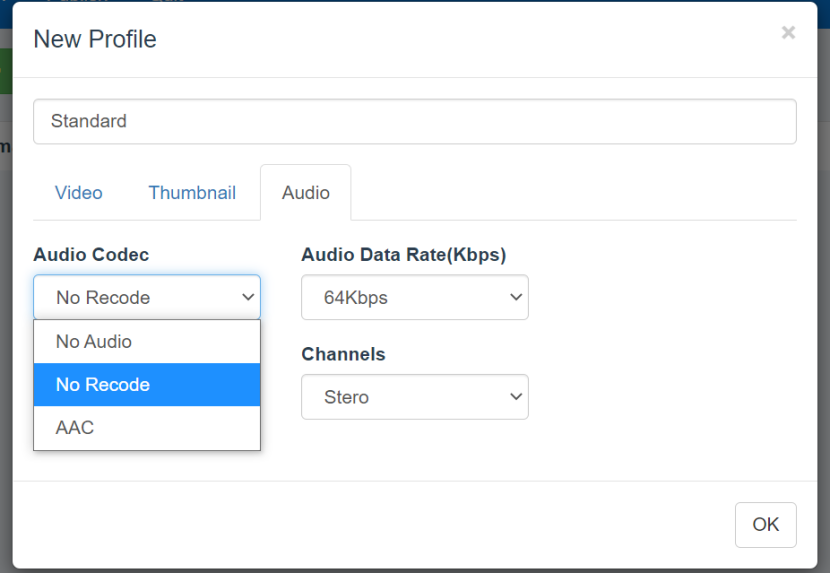
Audio Codec is the audio encoder used. There are currently three options:
1) No Audio: Indicates that the target code stream will not contain audio;
2) No Recode: Indicates that the audio in the target coded stream remains as it is, without re-encoding, and other audio parameters will not work at this time;
3) AAC: Indicates that the AAC audio encoder is used to encode the audio stream.
After adding the encode profile, we can see the description information of the coding configuration in the profile list:
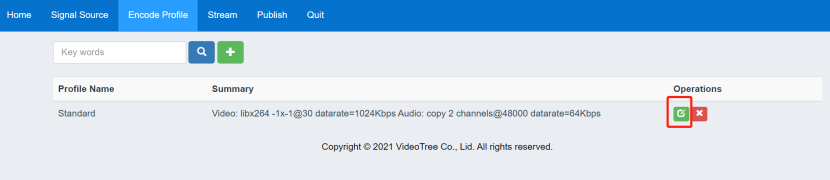
At this point, if you need to modify the encoding configuration, please click the edit button.
3. Add encoding stream
Switch to the Stream Tab page and click the New button:
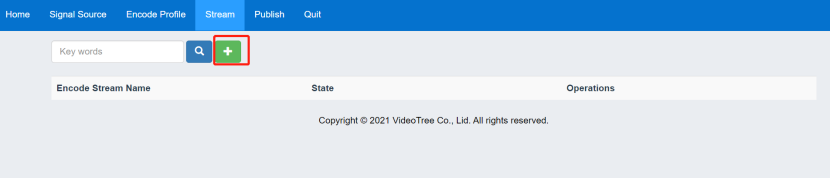
Fill in the name of the encoding stream, select the encoding profile, select Signal Source, select Program, Video Stream, Audio Stream:
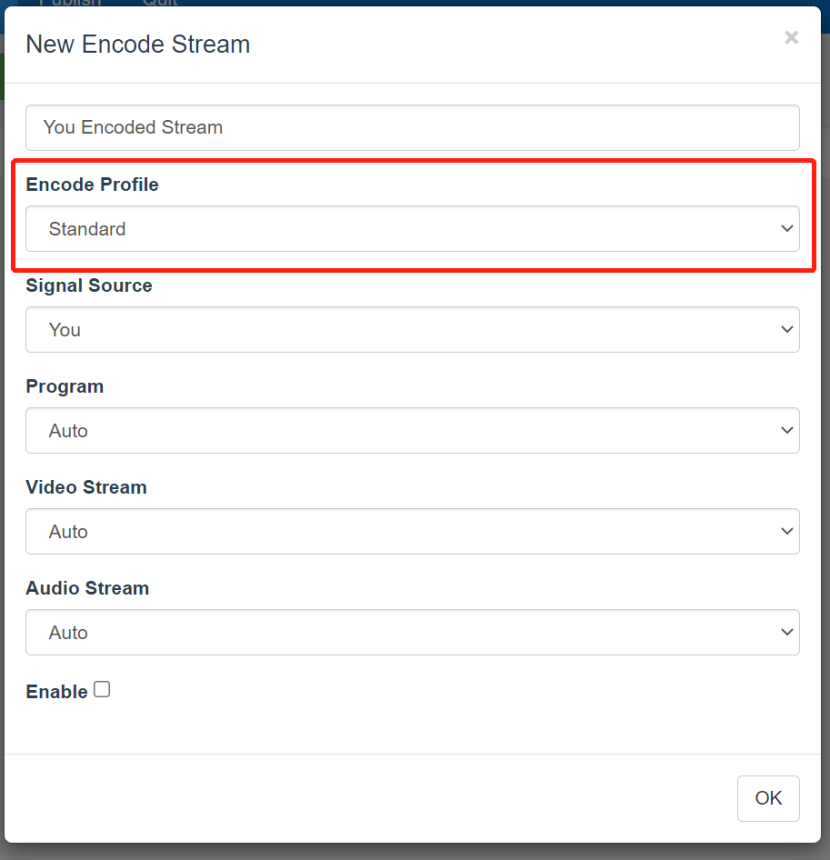
Check Enable and click OK.
When the encoding stream is running, we can see the thumbnail:
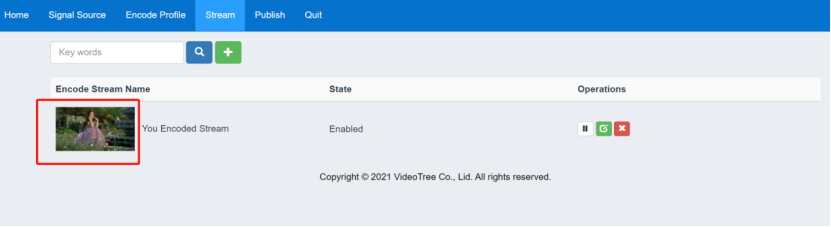
You can copy the URL address of the thumbnail in the browser, such as:
http://127.0.0.1:9090/thumbnails/EF7DCF070725316E132029008E16BF1B.thumb
By refreshing this URL address, you can get the latest thumbnail.
4. Publish the encoded stream
When the encoded stream is running, regardless of whether it is published or not, the LIVENCODER encodes the video in the background. At this time, you can choose the encoded stream to publish:
Fill in the publishing stream name, publishing address, Format, and encoding stream to be published: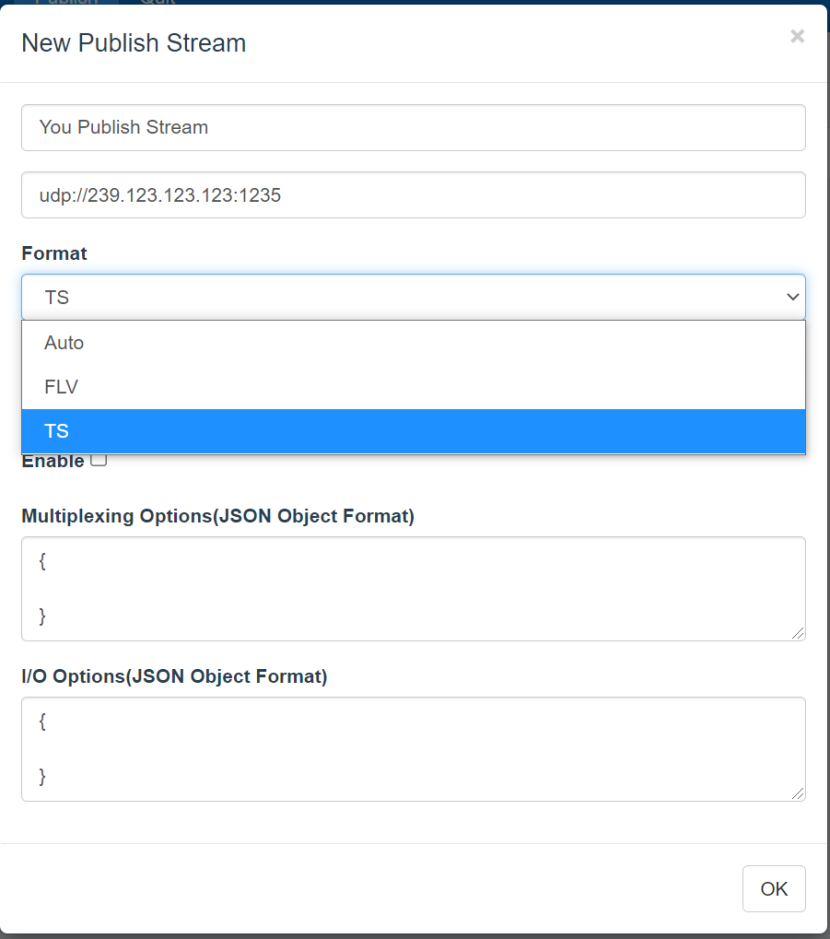
Publishing stream address supports: UDP multicast and unicast, RTMP unicast;
Format supports: FLV and TS;
When using UDP multicast and unicast, the format should be TS;
When using RTMP unicast, the format should be FLV.
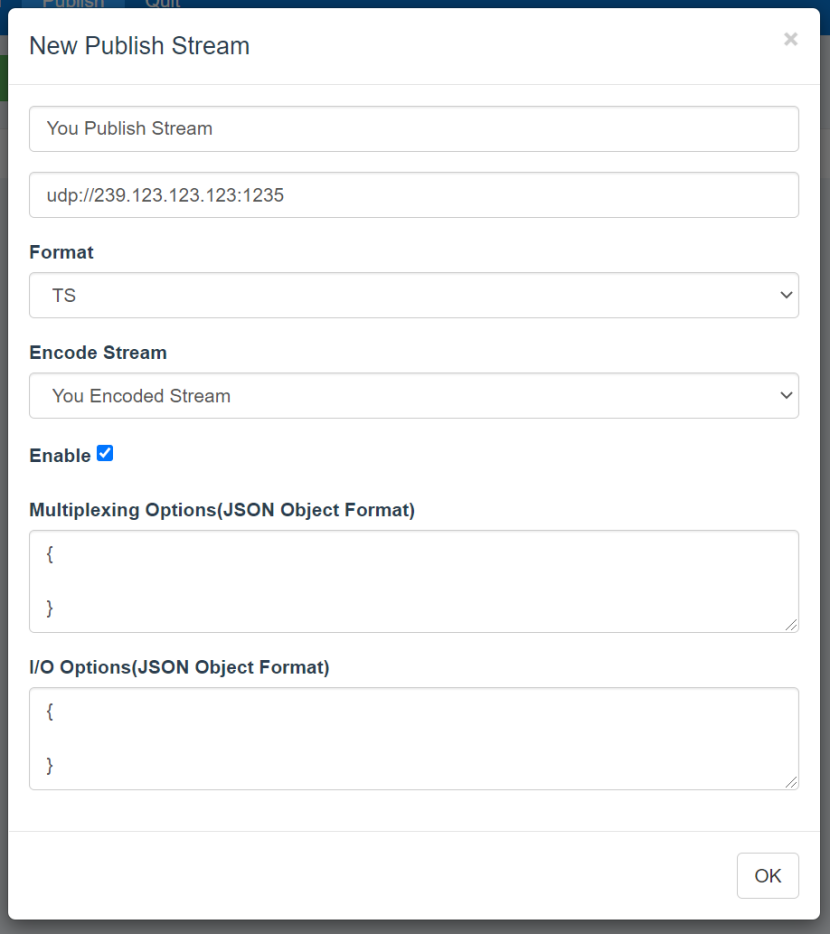
After the publishing stream is created, the encoded stream is already being published, and you can go to your streaming media server to play and watch the stream.